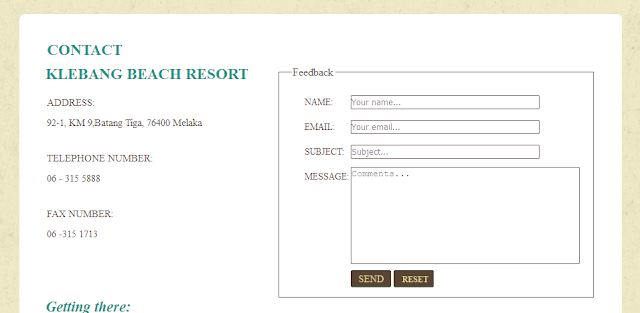Designing Roomes rates Tables (show rowspan and colspan).
HTML
CSS
Images hover showing the info
HTML
CSS
HTML
<div id="contents"> <h2>Rooms Rates :</h2> <div class="CSSTableGenerator" > <table > <tr> <td>Room Type</td> <td >Weekdays (RM- nett)</td> <td>Weekends (RM- nett)</td> <td>S/Peak (RM- nett)</td> </tr> <tr> <td >SUPERIOR</td> <td colspan="3">129.00</td> </tr> <tr> <td >DELUXE</td> <td rowspan="2">158.00</td> <td rowspan="2" colspan="2">168.00</td> </tr> <tr> <td >DELUXE SUITE</td> </tr> <tr> <td >SUPER DELUXE</td> <td>168.00</td> <td>188.00</td> <td>198.00</td> </tr> <tr> <td >FAMILY SUPERIOR</td> <td>199.00</td> <td>219.00</td> <td>239.00</td> </tr> <tr> <td >SUPER DELUXE</td> <td>189.00</td> <td>209.00</td> <td>219.00</td> </tr> </table> </div> <p> ** THE ABOVE RATE ARE INCLUSIVE OF BREAKFAST </p> </div>
CSS
.CSSTableGenerator { margin:0px auto; width:900px; margin-bottom:15px; box-shadow: 10px 10px 5px #888888; border:1px solid #000000; border-radius:5px; } .CSSTableGenerator table { border-collapse: collapse; width:100%; height:100%; margin:0px;padding:0px; } .CSSTableGenerator tr:nth-child(odd) { background-color:#ffffff; } .CSSTableGenerator tr:nth-child(even) { background-color:#D3D3D3; } .CSSTableGenerator tr:first-child td { background-color:#9370DB; border:0px solid #000000; text-align:center; border-width:0px 0px 1px 1px; font-size:14px; font-family:Arial; font-weight:bold; color:#ffffff; } .CSSTableGenerator td { vertical-align:middle; border:1px solid #000000; border-width:0px 1px 1px 0px; text-align:center; padding:7px; font-size:12px; font-family:Arial; font-weight:normal; color:#000000; }
Images hover showing the info
HTML
<div id="contents"> <div class="body"> <h1>Food</h1> <ul id="foods"> <li> <h2><a href="foods.html">Food Culture</a></h2> <div class="infos"> <a href="foods.html"><img src="images/curture_food.jpg" alt="Img" height="169" width="780"><span class="cover"></span></a> <p> <span style="font-style:italic ; font-size:30px;">Satay</span> I'm a product overview. Here you can write more information about your product. Buyers like to know ... </p> </div> </li> <li> <h2><a href="foods.html">Sumptuous Desserts</a></h2> <div class="infos"> <a href="foods.html"><img src="images/desserts.jpg" alt="Img" height="169" width="780"><span class="cover"></span></a> <p> <span style="font-style:italic ; font-size:30px;">Choco Ice Cream Sandwich</span> I'm a product overview. Here you can write more information about your product. Buyers like to know ... </p> </div> </li> </ul> </div> </div>
CSS
#foods li div.infos { height: 169px; width: 780px; position: relative; } #foods li div.infos p { background: url(images/bg-foodDetail.png) repeat; color: #316e66; display: none; height: 60px; width: 740px; padding: 6px 20px 0; position: absolute; left: 0; bottom: 0; } #foods li div.infos p span { display: block; font: 22px/22px "Times New Roman"; } #foods li div.infos:hover span.cover { background: url(images/bg-foodInfos.png) repeat; display: inline-block; height: 100%; width: 100%; position: absolute; left: 0px; top: 0px; } #foods li div.infos:hover p { display: block; }